Teaching jobs from across the state and country are at your fingertips in the Jobs tab. Simply log in to your 240 Tutoring study guides and click the Jobs tab to the right of the Courses tab.
Not actively subscribed? You can still access 240 Jobs! Just log in at 240 Tutoring and click the Jobs tab.

When you click Jobs, you’ll see a pop-up window asking you to complete the job search sentence. Simply indicate what and where you want to teach and click "Save Search" to view jobs that match the search criteria. You can also click "Skip for Now" to navigate through job listings and the tool on your own.
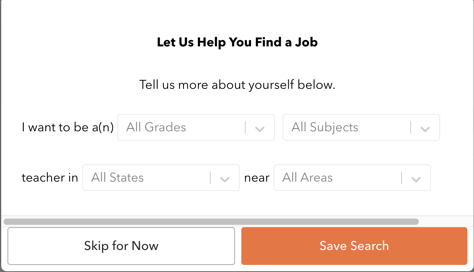
Once you have saved your search, you can begin connecting with districts and applying for jobs!
Connecting with a District:
To connect with a Networked District, click the "Learn More" button on the green job listing.

Review the job information and description for the job listing. Click "Get Connected" to notify the district that you are interested in their job listing and allow them to review your profile.
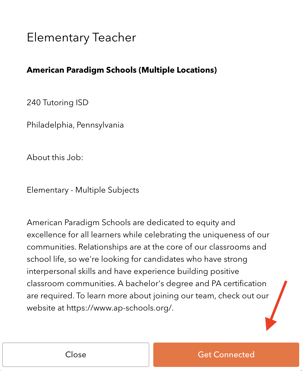
After you express interest in a 240 Networked Job and clicked the "Get Connected" button, you will see a message saying you are being connected with the district. The district that posted the job will be notified that you are interested and given permission to review your profile. If they think you are good fit, they will reach out to you using the email associated with your account.
The job listing will also appear in your Saved tab when you click "Get Connected" so you can keep track of it along with your other saved jobs.
Applying for a Job:
To apply for a job, click the "Apply" button on the listing you are interested in. This will direct you to the district’s application page with more information about the position.

Saving Jobs:
You can save job listings that you are interested in by clicking the bookmark icon on any job. You can review these listings in the Saved tab.
Updating your profile:
It is important to keep the information displayed in your profile current and relevant. To update your profile:
- Click Your Profile in the top right-hand corner of the screen.
- Click "Edit Your Profile"
- Update the desired information for your profile and click Save Changes.
- Your updates will be displayed on your profile screen and viewable to districts when you ask to connect.
- Return to your job search by clicking the Openings button.
Jobs not showing up based on my search criteria:
We are constantly building our network of job listings. If you receive the message, “Sorry we couldn’t find any results. Please try different criteria.” the search criteria you entered has not generated listings that match what you’re looking for. This does not mean that there are no positions available for your search. Since some of our job listings are pulled from district websites, they do not always catch the search criteria accurately.
Try expanding your search with more generic specifications.
- Try expanding the radius of your search. The search defaults to within 5 miles of the city you selected in your search.
- Click on the edit icon to the right of the distance drop down menu. Try expanding your search by removing a specific city or doing a general search for all subject areas.
- Continue to expand areas until you find positions that interest you.
Editing your search:
There are a few ways to adjust your search.
- In the Recommended Tab, Click on the edit icon to the right of your search drop down menus.
- Click the All Openings tab to see all of the job listings on 240 Jobs. Refine your search using the drop down menus or typing in words for a specific role.
For any additional assistance with the 240 Jobs feature, please email us at helpdesk@240tutoring.com.
